on all orders over $150*
on all orders over $150*
on all orders over $150*
on all orders over $150*

Make some action and try to key program a 2018 Subaru Legacy, and we're going to be adding the key using the SmartPro. I'll be using the Ilco Subaru G transponder key that doesn't have any remotes on it for the key.
One of the great parts about this is there are quite a few of these remote-headed Subaru keys, and it can be at times impossible to have all the different ones right when you need it for the customer. So making sure you have a couple of these G Subaru transponder keys is helpful to: (a) give a customer a lower cost option and; (b) to be able to do the job if it needs to be done when you don't have the right remote headed key.
KEY PROGRAMMING
Let's get to programming by connecting the SmartPro to the OBD 2 port.

Proceed to Vehicle Selection. Scroll down to Subaru Legacy 2018 Blade and select G-key.

Hit the connect button. Switch the ignition off; if it is, click OK. Switch hazards on and OK.

Tip: Check the number of programmed keys to the vehicle.
To do that, go to Keys Programmed. Hit the play button and turn the ignition on. That will give you the number of keys programmed to the vehicle.
You can't have more than four keys programmed since the customer has the existing one. They want a spare.

What you need to do is go to Erase Keys. It is because we're going to erase all of them aside from the existing key. Then we'll program these two in. We must do that because we can't do more than four, so that's why it was failing beforehand.
When you select and hit the play button for Erase Key, 'Switch ignition on with the registered key. All others will be cleared.', will appear. And since we had the registered key on, we'll hit YES. Procedure Feedback will appear. Select NO.
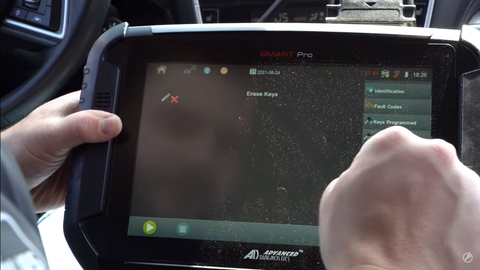
Once done, go to Keys Programmed using the steps mentioned above. If it displays 1, it is what we need.

Then go to Program Keys and hit play. Switch ignition on with the the registered key, Keys Programmed will appear. Switch ignition off and remove the key.

Put the new key in and switch it to the on position. Key's programmed: 2

It's that simple. Remember that you can't have more than four keys already programmed. That's one of those little things that's easy to overlook, easy to have problems, and that's why you need to be checking the MYKEY'S PRO app, and make sure you know exactly what you're getting yourself into. I'd love to know what you think and what you would rate this programming. Thank you, and we'll see you next time!